In the previous chapters we covered the output variants of the NodeMCU, now lets get a value back from it. We are using the LDR what stands for light dependant resistor.
Circuit
Extend the circuit with the LDR and a resistor of 100kOhm (brown-black-yellow). It is a series circuit going from GND to the resistor and from there through the LDR into the 3.3V+. It is called voltage divider. The junction of the resistor and LDR is connected to the analog input of the NodeMCU.
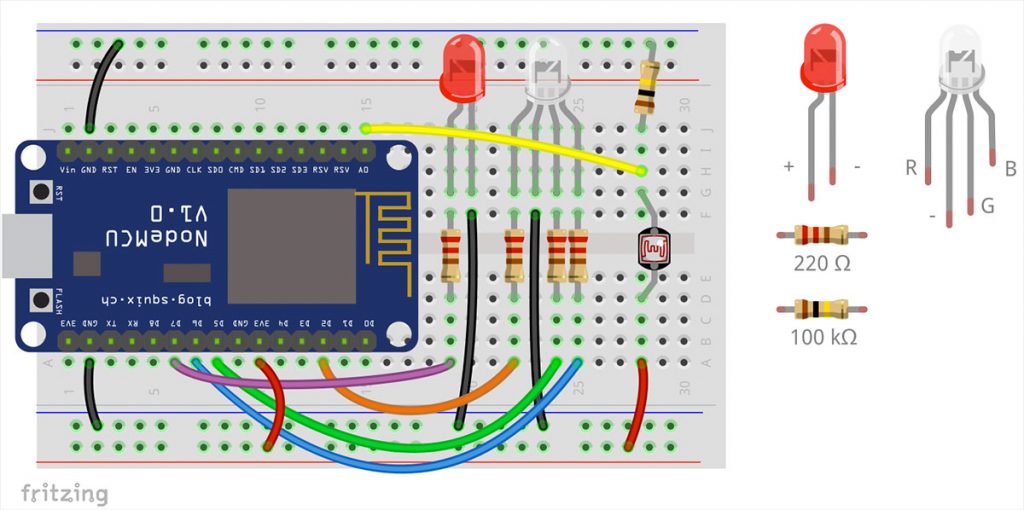
Code
The code only extends the analog output by delivering a new element to the webpage.
#include <ESP8266WiFi.h>
#include <ESP8266WebServer.h>
const char* ssid = "IoTBerlin-Meetup"; // Wifi name (SSID)
const char* password = "s3mant1cs!"; // Wifi password
ESP8266WebServer server(80); // Server port
String Temp = "";
int d2pin = D2; // RGB LED - Red
int d2state = 255;
int d5pin = 14; // RGB LED - Green
int d5state = 255;
int d6pin = 12; // RGB LED - Blue
int d6state = 255;
int d7pin = D7;
int d7state = 0;
int analogPin = A0;
String HTML_header = "<!DOCTYPE html><html><head> <meta content=\"text/html; charset=ISO-8859-1\" http-equiv=\"content-type\"> <meta http-equiv=\"refresh\" content=\"5\"> <title>WebSchalter</title></head><style> html { background-color: grey; } body { margin: auto; margin-top: 60px; } button { height: 120px; width: 100%; font-size: 48px; background-color: cornflowerblue; border: none; color: white; margin-bottom: 10px; } button:active { background-color: darkturquoise; color: white; border: none; } button.on{ background-color: red; } a { text-decoration: none; } </style><body><a href=\"/args?d2pin=255&d5pin=0&d6pin=0\"><button>RED</button></a><a href=\"/args?d2pin=0&d5pin=255&d6pin=0\"><button>GREEN</button></a><a href=\"/args?d2pin=0&d5pin=0&d6pin=255\"><button>BLUE</button></a>";
String HTML_d7_off = "<a href=\"/args?d7pin=1\"><button>d7 - LED</button></a>";
String HTML_d7_on = "<a href=\"/args?d7pin=0\"><button class=\"on\">d7 - LED</button></a>";
String HTML_footer = "</body></html>";
/* ***** ***** ***** ***** Setup ***** ***** ***** ***** */
void setup()
{
pinMode(d2pin , OUTPUT); // D2 set as Output
pinMode(d5pin , OUTPUT); // D5 set as Output
pinMode(d6pin , OUTPUT); // D6 set as Output
pinMode(d7pin , OUTPUT); // D7 set as Output
Serial.begin(115200); // start serial communication
connectToWifi(); // start wifi
}
/* ***** Webpage: executed when "http://<ip address>/" is called ***** */
void the_webpage() {
Temp = HTML_header; // top part of the html
if (d7state == 1) { // d7 part of html page – the html code for a button
Temp += HTML_d7_on;
} else {
Temp += HTML_d7_off;
}
Temp += "<button>LDR: ";
Temp += analogRead(analogPin); // putting out the analog value
Temp += "</button>";
Temp += HTML_footer; // bottom part of the html page
server.send(200, "text/html", Temp); // serving the html page
}
/* ***** ***** ***** ***** Event Functions ***** ***** ***** ***** */
void handleArgs() {
if (server.arg("d2pin")!= ""){ // if specific argument is not empty
d2state = server.arg("d2pin").toInt(); // set d2 pin to received argument
}
if (server.arg("d5pin")!= ""){ // if specific argument is not empty
d5state = server.arg("d5pin").toInt(); // set d5 pin to received argument
Serial.println(d5state);
}
if (server.arg("d6pin")!= ""){ // if specific argument is not empty
d6state = server.arg("d6pin").toInt(); // set d6 pin to received argument
}
if (server.arg("d7pin")!= ""){ // if specific argument is not empty
d7state = server.arg("d7pin").toInt(); // set d7 pin to received argument
}
the_webpage(); // deliver webpage
}
/* ***** ***** ***** Wifi Functions ***** ***** ***** */
void showStates(){ // map all states to pins
digitalWrite(d7pin, d7state); // LED
analogWrite(d2pin, d2state); // RGB LED red
analogWrite(d5pin, d5state); // RGB LED green
analogWrite(d6pin, d6state); // RGB LED blue
}
/* ***** ***** ***** ***** Loop ***** ***** ***** ***** */
void loop() {
server.handleClient(); // update function for server
showStates(); // map states to pins
delay(10); // some time to process
}
/* ***** ***** ***** Wifi Functions ***** ***** ***** */
void connectToWifi() {
Serial.println();
Serial.print("Connect to"); Serial.println(ssid);
WiFi.begin(ssid, password);
while (WiFi.status() != WL_CONNECTED) {
delay(500);
Serial.print(".");
}
Serial.println("");
Serial.println("Wifi connected");
delay(2000);
Serial.println();
Serial.println("IP addresse of the web server is: ");
Serial.println(WiFi.localIP()); // output the ip
server.on("/", the_webpage); // show website on root call
server.on("/args", handleArgs); // associate the handler function to the path
server.begin(); // start the server
Serial.println ("Webserver running, waiting for ESP8266 ...");
}Now, you can use the value to influence the behaviour of your Christmas decoration and of course you should now build come cool things from it. Christmas stars, disco balls – what ever you can imagine. Have fun with it!
The Complete Tutorial
- Interactive Christmas Decoration – Part 1: Preparation
- Interactive Christmas Decoration – Part 2: Make it blink
- Interactive Christmas Decoration – Part 3: Server and LED
- Interactive Christmas Decoration – Part 4: Server, LED, RGB
- Interactive Christmas Decoration – Part 5: Analog Input with LDR
Dieser Beitrag ist auch auf Deutsch verfügbar: Workshop: Interaktive Weihnachtsdekoration Teil 5 – Analoger Input mit LDR
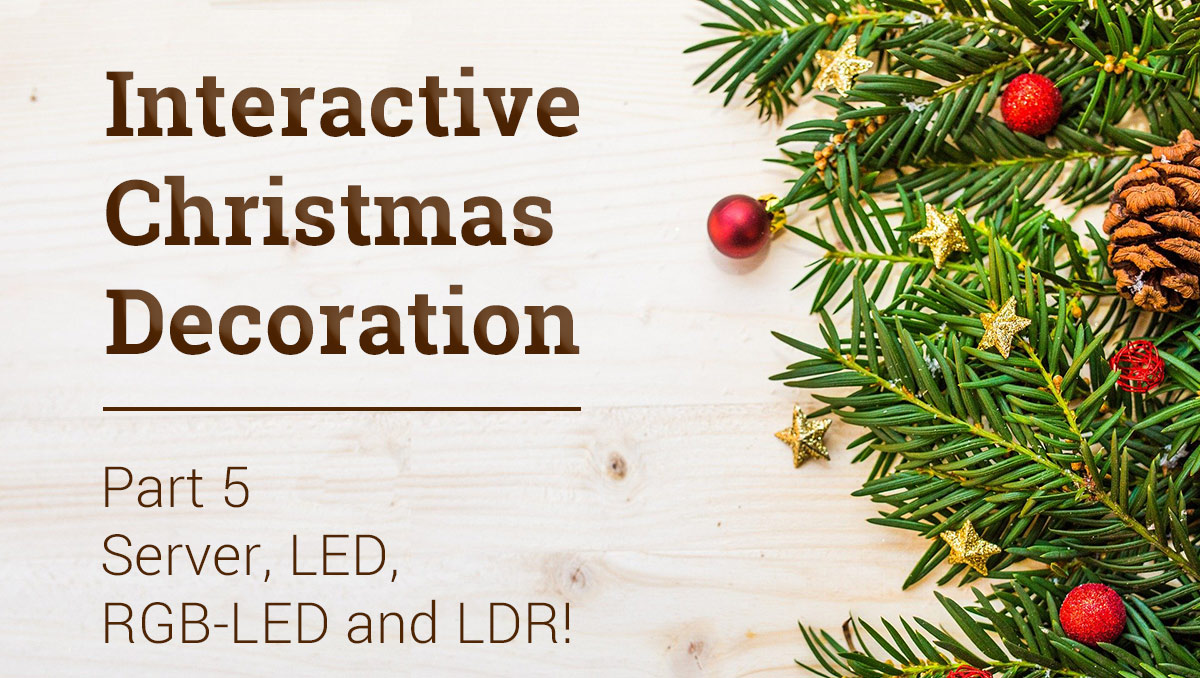

Pingback: Workshop: Interaktive Weihnachtsdekoration Teil 5 – Analoger Input mit LDR – Arduino Tutorial
Pingback: Interactive Christmas Decoration – Part 2 - StartHardware - Tutorials for Arduino